Smooth sailing in the world of QuickBooks Desktop is every business owner’s dream, but occasionally, storms in the form of errors can disrupt your financial voyage. In this comprehensive guide, we’ll tackle the top three QuickBooks Desktop errors that might be causing turbulence in your journey. We’ll delve into real-life examples and provide step-by-step solutions, helping you navigate through the challenges seamlessly.
Navigating the QuickBooks Ocean
QuickBooks Desktop is your digital navigator, the logbook of your financial ship. Like any seasoned sailor, understanding its basics is key to a successful voyage. Whether you’re on the Desktop, Online, Enterprise, or another version, choosing the right vessel ensures a smoother journey. Regular updates act as your compass, keeping you on course through the ever-changing financial currents.
The Top 3 QuickBooks Errors
Error 1: Installation Turmoil (Error 1603)
Picture this: you’re all set to embark on a new financial
journey, but your anchor won’t budge. Installation Error 1603 can feel like
that frustrating moment. Let’s troubleshoot:
Practical Steps: Troubleshooting Installation Woes:
· Check System Requirements: Ensure your system is up to par with QuickBooks’ requirements.
· Clean Installation: Uninstall and reinstall QuickBooks for a fresh start.
· Update Windows: Keep your operating system up-to-date for a smoother installation process.
Error 2: Lost Connection (Error 3371, Status Code -11118)
Smooth sailing abruptly interrupted – Error 3371 with Status Code -11118 can feel like losing connection at sea. Let’s reconnect:
Practical Steps: Reconnecting After the Storm:
· Renaming the Entitlement File: Refresh your connection by renaming the EntitlementDataStore.ecml file.
· Running Quick Fix My Program: Use QuickBooks’ tool to fix common issues, acting as your onboard mechanic.
· Reinstall Using a Clean Install: Sometimes, starting afresh is the best solution for a smooth connection.
Error 3: Data File Shipwreck (Error -6150, -1006)
Practical Steps: Salvaging Data and Repairing the Course:
· Using QuickBooks File Doctor: Consider it your onboard medic, diagnosing and repairing data file issues.
· Checking for Special Characters in the File Name: Ensure your file name is free of special characters to prevent data file corruption.
· Restoring a Backup: Deploy a lifeboat by restoring your data from a backup.
Navigating Through Troubles – Practical Solutions
Troubleshooting Installation Woes (Example: Error 1603)
Step 1. Check System Requirements
· Go to the official QuickBooks website and find the system requirements for your version.
· Compare your system specifications with the requirements listed.
· Upgrade or modify your system if needed to meet the requirements.
Step 2. Clean Installation
· Uninstall QuickBooks through the control panel.
· Download the latest version from the official website and install it.
· Activate QuickBooks with your license information.
· Restart your computer.
Step 3. Update Windows
· Go to “Settings” > “Update & Security” > “Windows Update”
· Check for updates and install any pending updates.
· Restart your computer if prompted.
Reconnecting After the Storm (Example: Error 3371, Status Code -11118)
Step 1. Renaming the Entitlement File
· Close Quickbooks.
· Navigate to C:\ProgramData\Intuit\Entitlement Client\.
· Rename the EntitlementDataStore.ecml file to EntitlementDataStore.ecml.old.
· Reopen QuickBooks and try opening your company file.
Step 2. Running Quick Fix My Program
· Download and run the QuickBooks Tool Hub.
· Select “Program Problems” and click on “Quick Fix my Program”.
· Restart your computer and open QuickBooks to check if the issue is resolved.
Step 3. Reinstall Using a Clean Install
· Follow the steps mentioned earlier for a clean installation.
· During the installation process, select “Custom” and then “Clean Install”.
· Complete the installation process.
· Activate QuickBooks with your license information.
· Restart your computer.
Salvaging Data and Repairing the Course (Example: Error -6150, -1006)
Step 1. Using QuickBooks File Doctor
· Download and install Quickbooks File Doctor.
· Run the tool and choose the option to check file damage.
· Enter your QuickBooks admin password when prompted.
· The tool will diagnose and attempt to repair the issues.
· Follow any additional instructions provided by the tool.
· Once the repair process is complete, try opening your company file.
Step 2. Checking for Special Characters in the File Name
· Open the folder where your QuickBooks company file is located.
· Right-click on the file and select “Rename”.
· Ensure the file name contains only letters, numbers, and underscores.
· Save the new file name.
· Try opening your company file again.
Step 3. Restoring a Backup
· Open QuickBooks and go to “File” > “Open or Restore Company”.
· Select “Restore a backup copy” and choose “Local Backup”.
· Browse to the location where your backup is stored.
· Select the backup file and follow the on-screen instructions to complete the restoration process.
· Try opening your company file.
Preventing Future Turbulence – Proactive Measures
Regular Backups as a Lifeboat
· Automate Backups: Set up automatic backups within QuickBooks.
· External Storage: Store backup files on external devices and/or cloud services.
· Backup Schedule: Establish a regular backup schedule based on your business’s data activity.
Security Measures for Safe Harbor
· User Access Controls: Limit user access to sensitive financial data.
· Password Policies: Enforce strong password policies and regularly update passwords.
· Firewall and Antivirus: Install and regularly update firewall and antivirus software.
Conclusion:
Navigating through QuickBooks errors may seem daunting, but armed with practical solutions and preventive measures, you’re well-equipped to handle the storms that may come your way. As the captain of your financial
ship, you now have the tools to troubleshoot common errors, ensuring a smooth and prosperous journey with QuickBooks. Bon voyage!
If you’re still having issues with your QuickBooks after reading this, please contact us at 833-TRI-LEAF (833-874-5323) we would be happy to resolve your QuickBooks issues.

Eric Schwarz
Owner | IT Support and Security Engineer